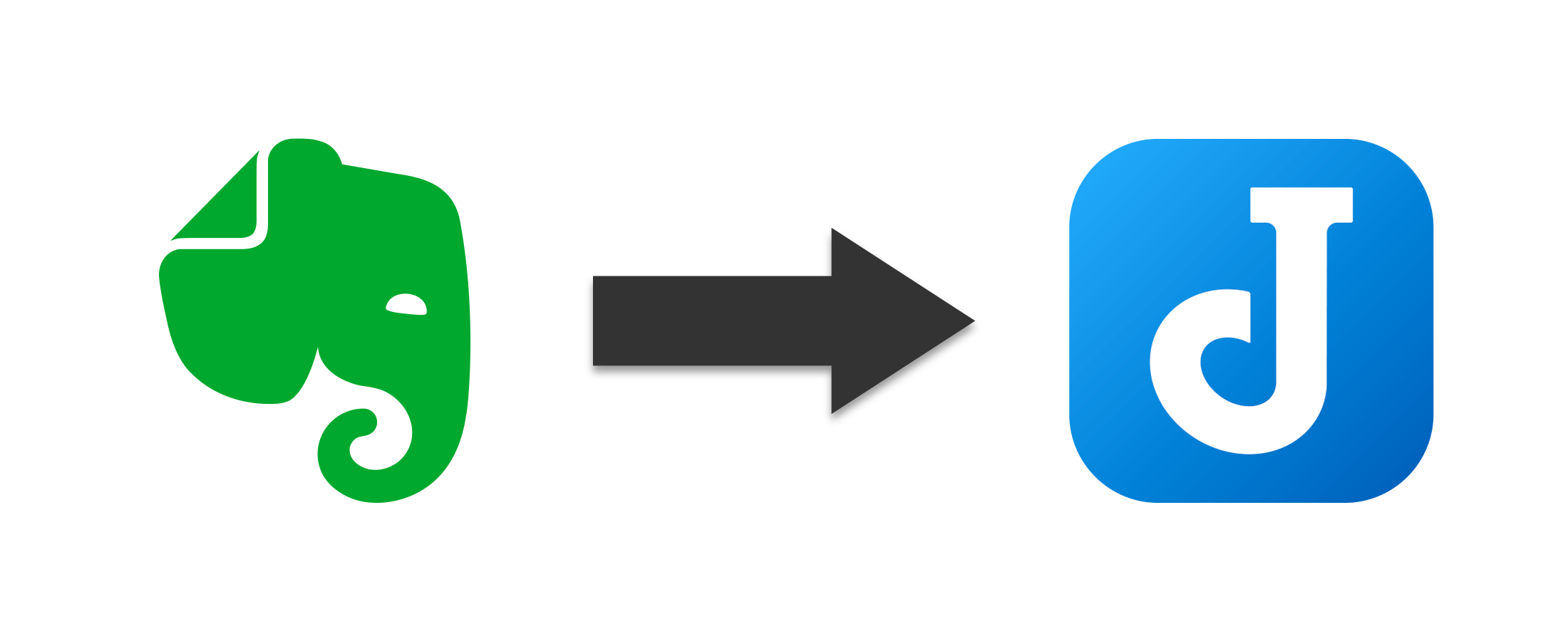
Switching From Evernote to Joplin
Updated on
in
Productivity
Tags:
Evernote
Joplin
Notes
Synchronization
I have been using Evernote for almost a decade now. I really like it’s ability to search for text within attached pictures and PDF scans. I have been on the free plan for most of the time (with the exception when I was living in Argentina and the subscription was super cheap and started importing all my previous notes).
Over the years Evernote has been cutting back the features in the free plan little by little. In the most recent cuts they have limited the free plan to only one notebook. I could have lived with that limitation as I mostly managed/organize my notes via tags. The problem was that I already had 2 notenooks and the app did not allow me to consolidate both into one notebook without throwing an error. Because of this I was not able to add more notes or reorganize my notes to fit the new requirements, making Evernote completely unusable for me.
Based on this I made myself on the hunt for an alternative. I have essentially 3 main uses cases for my notes:
-
To keep track of various documents (e.g., receipt, leases, etc)
-
Use it as a repository of webpages/articles I found useful and want to preserve for later reference. For this a webclipper is very useful but not necessary.
-
Take various notes (e.g., recipes, travel notes, etc)
Obviously I would like a mechanism to import my existing Evernote notes (looking at you Microsoft OneNote). I also like to have a mobile client as I use my phone as my “scanner” for my documents and be able to access them on the road. After some searching I found Joplin. Not only is it checking off all my main needs but it was also open source and free.
Joplin
Joplin is an open source tool for managing notes. It has a similar feature set to Evernote albeit different in some aspects. It is not a perfect match/
Here are some of things I like about Joplin:
- You can select as many notes as you like (inlike Evernote that limits you to 100 notes).
- Supports MarkDown. This is a fast and efficient way to write notes.
- The clients are fast and snappy (especially compared to Evernote)
- It can easily import Evernote archives
- Your choice of cloud storage provider. This does not make you bound to one specific service.
- End-to-End encryption. The remote storage provide cannot see the content of your notes because the notes are en-/decrypted on the client. I always was a little at unease storing my personal information/documents in Evernote.
- Joplin has a web clipper that works great.
- Joplin has plugin support which allows for additional features being added. That being said, like many open source projects the quality and functionality of the available plugins has a huge range.
- You can use it fully offline or self host your own remote storage.
- There is a terminal client.
While Joplin is great here are some drawbacks I found:
- Analyzing text in image and make them searchable is not supported by Joplin. There exit a few plugins that claim to be able to perform this task, but in my experience they do not work and have not been maintained in years.
- There is not web client. This means you cannot just log into a webpage and access your notes. This is somewhat inconvenient but in the rare occasion that you would need it
- Synchronization of notes can be slow, especially the initial import. It took me the better part of a day to import my Evernote notes (less than 2000 notes, about 4-5GB of data). Once the notes have been completely uploaded the synchronization of the actual changes is not too bad (I would say on par with Evernote)
Cloud provider
You do not need to have cloud synchronization enabled to use Joplin. You can use it completely offline. But being able to sync or backup your notes automatically is quit handy. Here are some of the options Joplin provides:
- Joplin itself provides clouds storage. This is probably the simplest and easiest way to go about it and a great way to support the project.
- Microsoft OneDrive. You can sign up for a free OneDrive account that comes with 5GB of free storage. This should be plenty for most people.
- Dropbox, if you already have a dropbox account you also can just use that one.
- If you run your own Nextcloud server you can also use that for synchronization.
- Amazon S3 (compatible) service. Another viable option albeit harder to setup and much more convoluted when it comes to pricing.
How to Switch
Switching from Evernote to Joplin is pretty straight forward. Here are the steps.
-
Export your notes from Evernote into
enexarchives.- Right click on the notebook you want to export:
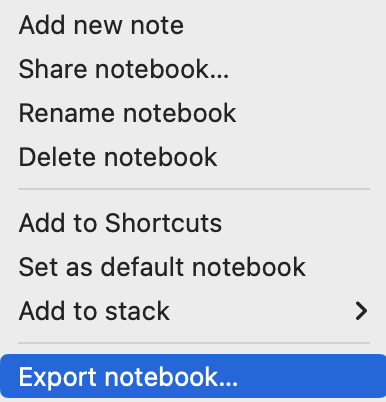
- Select the ENEX file format and leave all attributes enabled
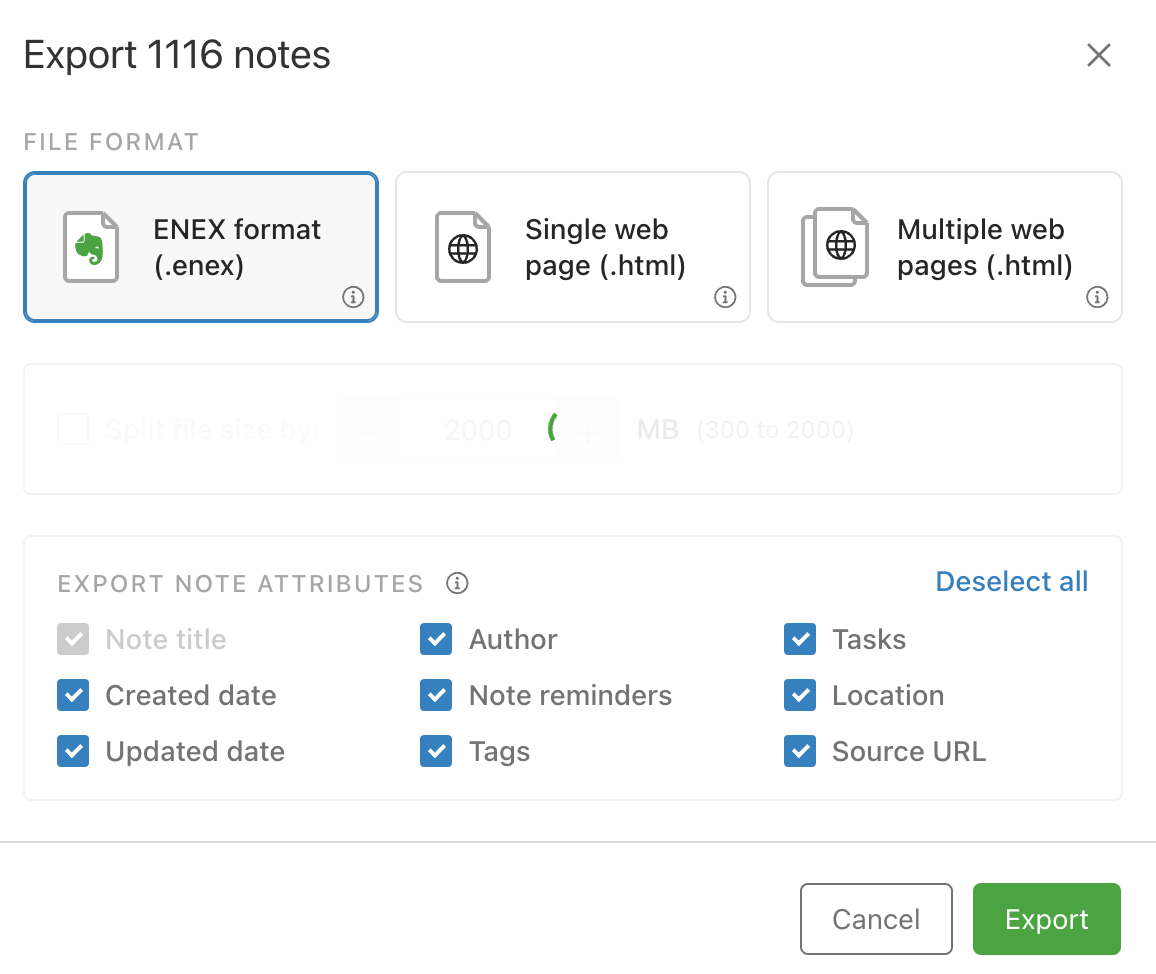
- Click export and select a location to store the data
- Right click on the notebook you want to export:
-
Download and install Joplin. The installation method will vary based on your operating system. If you use OSX and homebrew then you can just install it like any other homebrew app.
-
Enable encryption. This is optional but highly recommended.
- Go to
Settings > Synchronization > Encryptionand press enable encryption - Set your password
- Go to
-
Import Evernote backup
- Go to
File > Import > ENEX (XXX). You can either import the notes in HTML format or have them converted into MarkDown. The best choice will depend on your notes. - Select the previously exported ENEX file.
- Go to
-
Setup remote synchronization. This is optional
- Go to
Settings > Synchronizationand select the cloud storage option of your choice: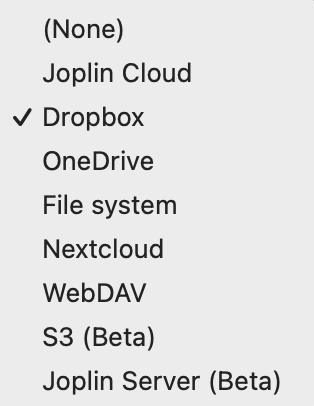
- Follow the setup instructions. The will vary based on the specific cloud provides but usually will involves you granting access to Joplin in one form or the other.
- Go to
-
Install client on Phone (and or other devices you want)
- You can download the client for your choice of phone from the corresponding app store
- Once installed and before you enable synchronization, change the attachment download behaviour to
autoormanual. This will only download the core notes but not all the data element it references (e.g., Images, PDFs, etc). This will save a lot of local storage (especially useful on a phone) - After that you can enable synchronization. Follow the steps it needs to authenticate the app. Once this is done the app should automatically detect the remote notes and prompt you for the password.